By default, OpenMediaVault NAS software will prioritize performance over power consumption and noise levels of disk drives. It makes sense when running heavily loaded NAS, but for home usage it’s an overkill. If my NAS is used only a few times a day, it makes no sense to keep HDDs spinning all the time.
Luckily, this can be easily adjusted inside OpenMediaVault user interface.
First, log in into OMV GUI and go to Storage > Disks
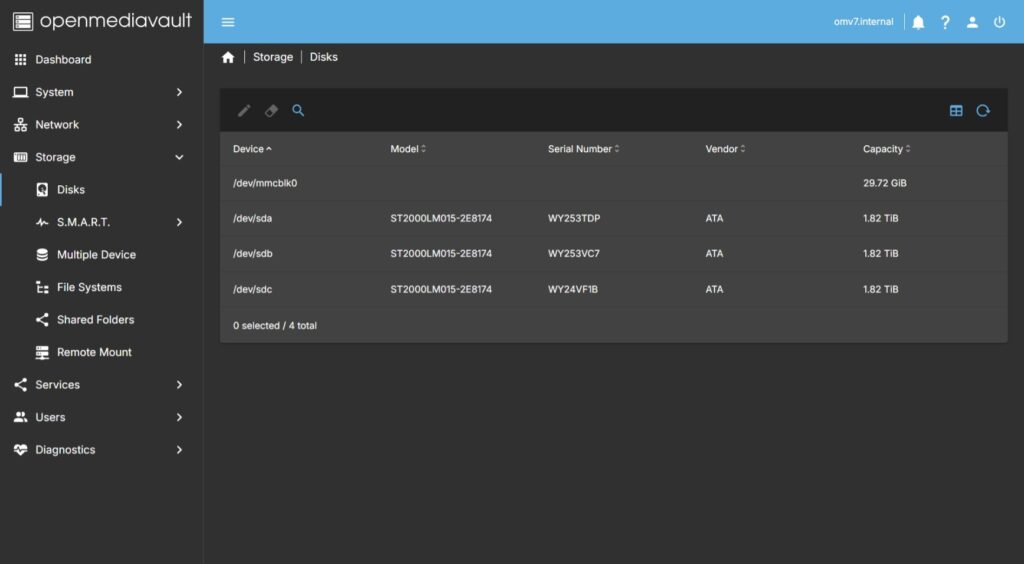
Select disk you want to allow to go to sleep and hit Edit icon
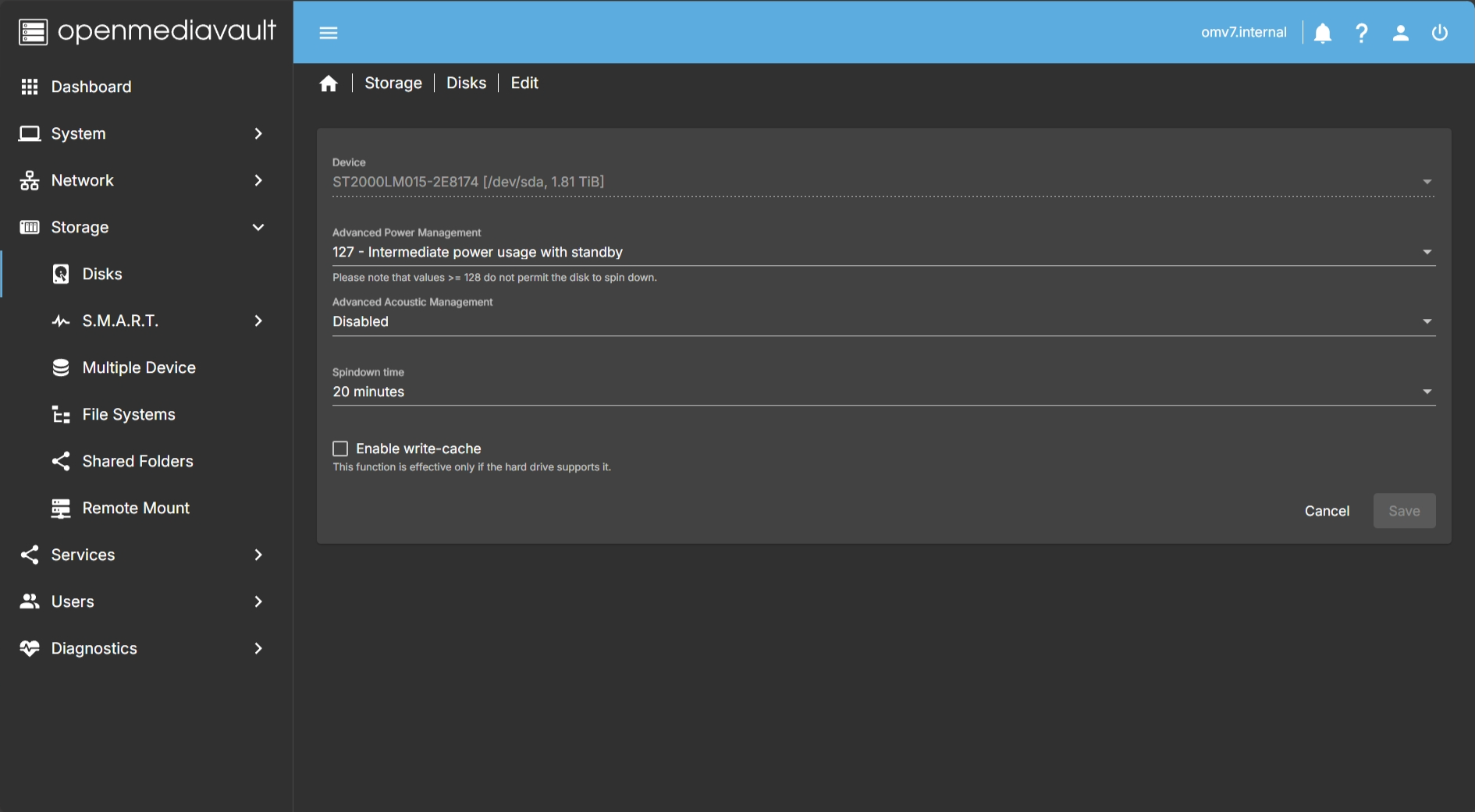
Here there are 2 options we are interested in.
- Advanced Power Management – this sets how eager to spindown and go to sleep disk will be. The lower the value, the more often HDD will switch to low power mode, hibernate and shut down motors. However, if set set too low, disk will have to spinup/spindown very often, so value of 127 seems like a good compromise.
- Spindown time – this is desired time of how long disk should wait IDLE-ing before spinning down and going to sleep. One more time, too low of a value will increase the wear on the drive. For me, 20 minutes is a good compromise.
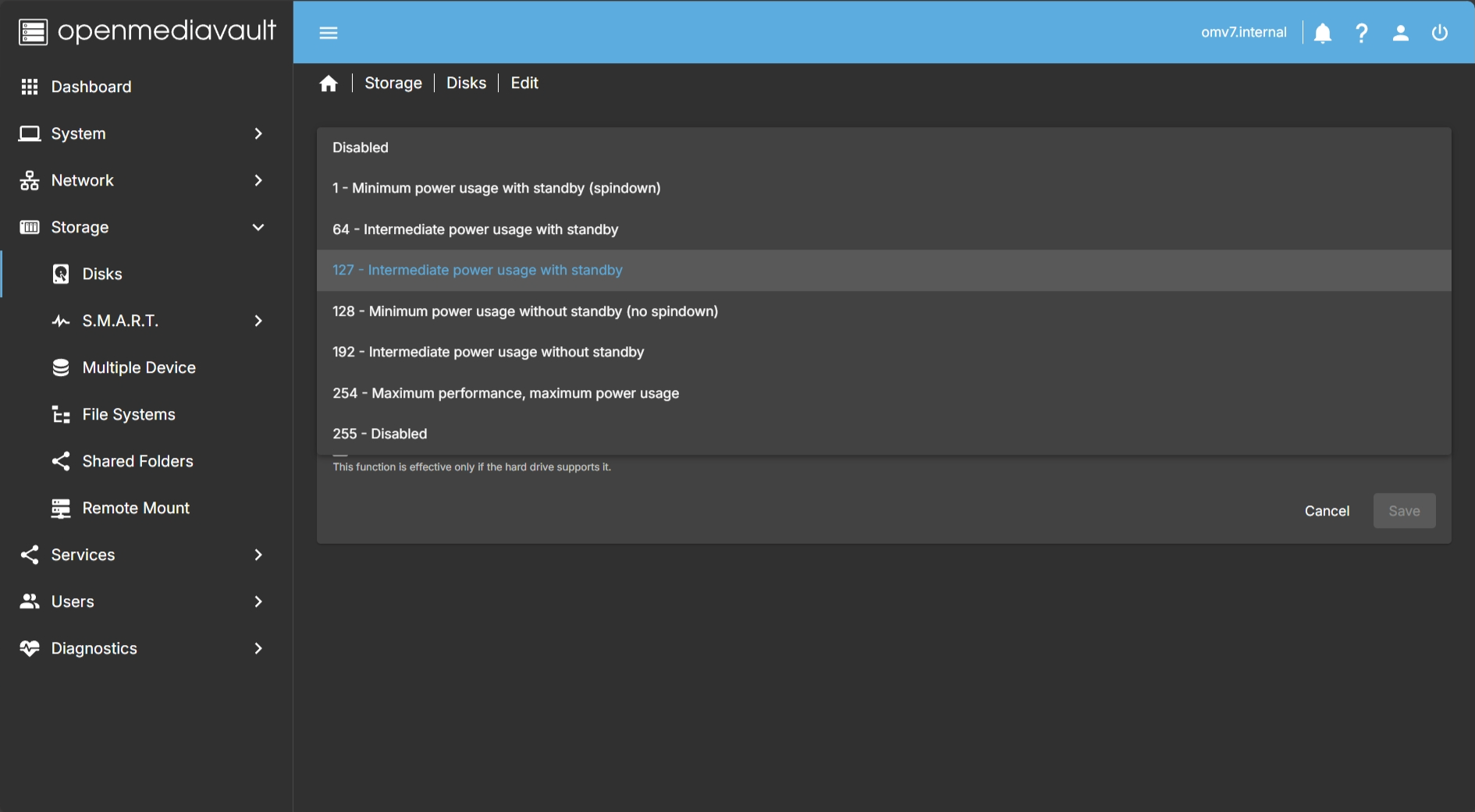
Save and Apply changes.
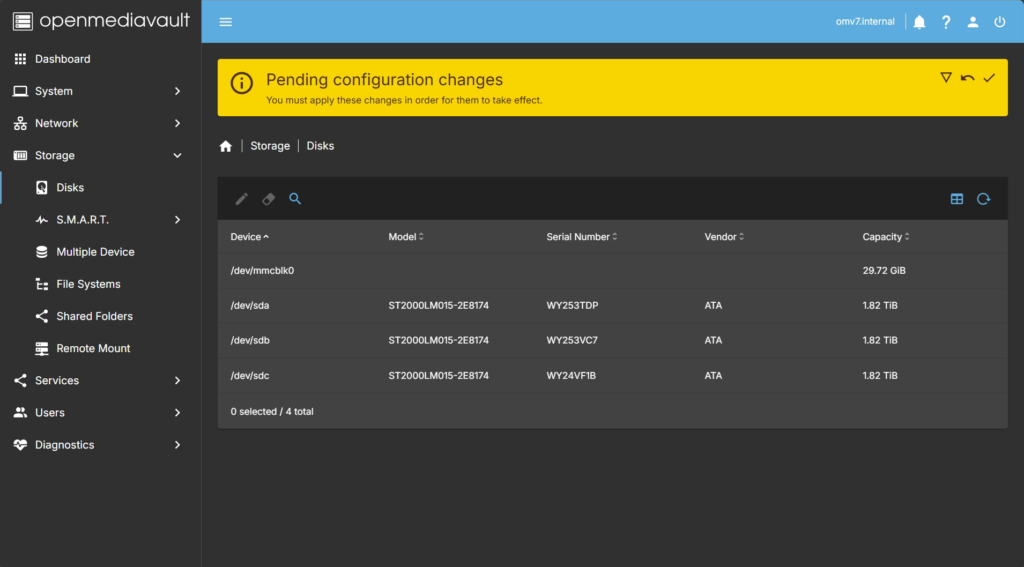
That’s all. No you might observe how disks will spin down and go to sleep when not in use. Quiet NAS is a good NAS after all.

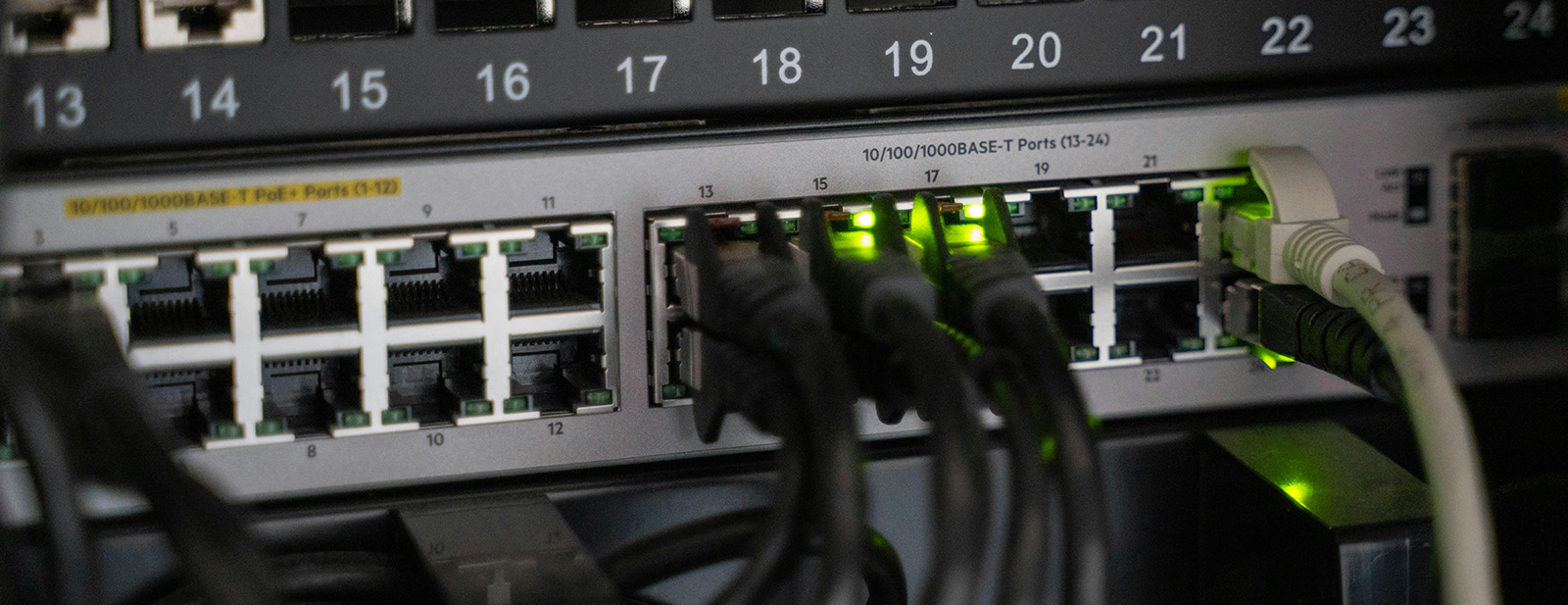
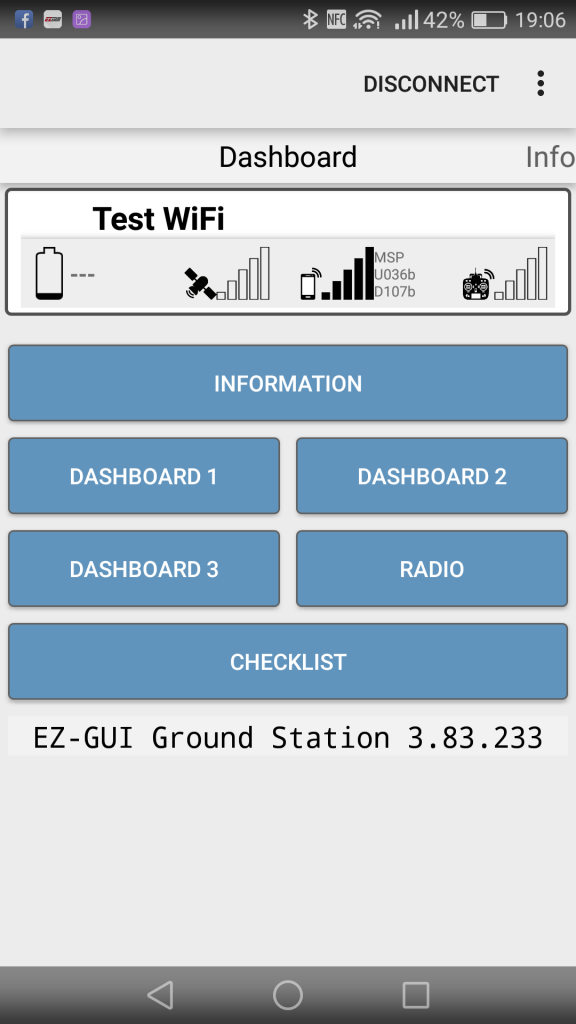



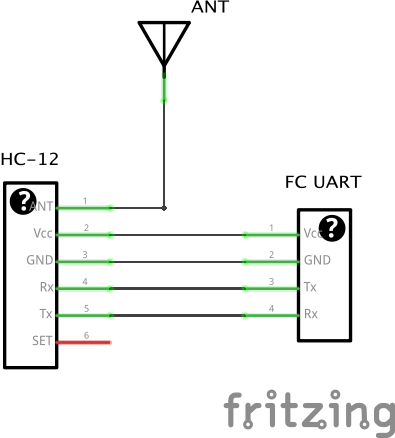
Leave a Reply